You can setup your emails to be saved in a particular folder after you have read them. Email response rule allows you to setup automated function when an action occurs that meets the configured condition. In this case emails that you have already read is automatically added to an assigned folder.
Follow the steps to Setup Email Response Rule
- On home page click on Setup under Links
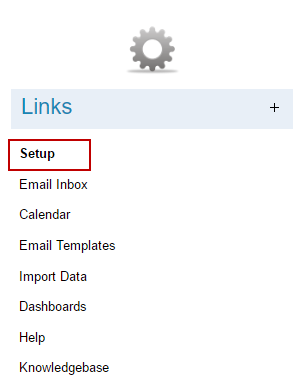
2. Click on Email Response rule under Rules Set Up
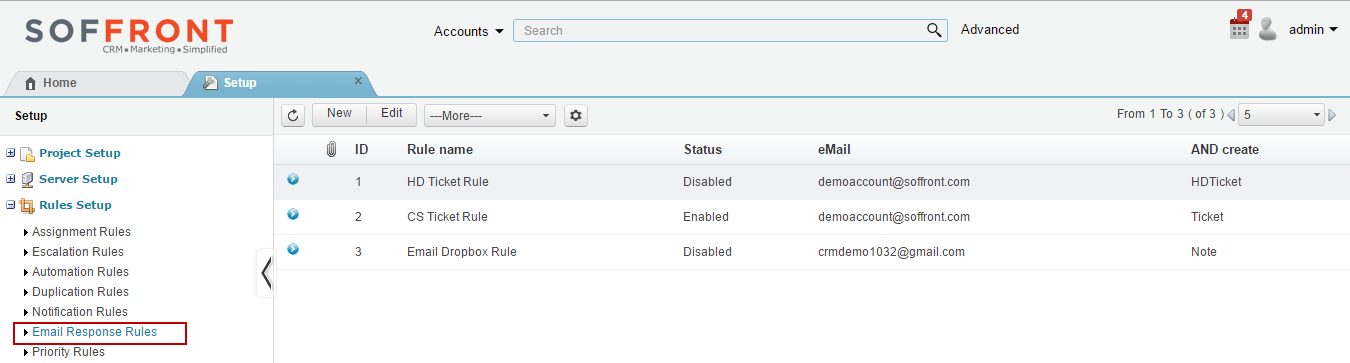
3. Click on  to select email Validation type.
to select email Validation type.
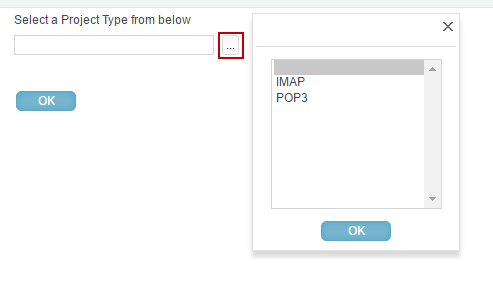
- IF type = pop the trash folder will not be enabled.
- IF Type = IMAP or exchange the folder definition will be enabled.
4. Select IMAP then click on Ok to open new email response rule.
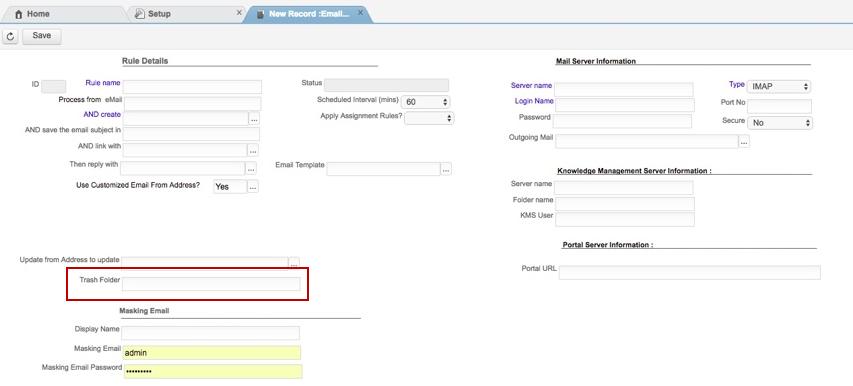
Add the Email folder in trash folder field where you want your emails to be added after reading.
