Recent Items are a quick reference to records that have been accessed recently. You can set up what you want to see under Recent items in Recent records under My Setup.
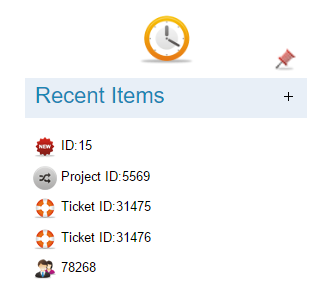
Follow the steps below to Setup Recent Items
- Click on My setup on Homepage
- Select Recent Records on the My Setup menu. Here can set a recent record view preference which helps you to display some additional details about the records accessed.
Note: By default, Recent Records display only the Record ID that was accessed and does not display any other details.
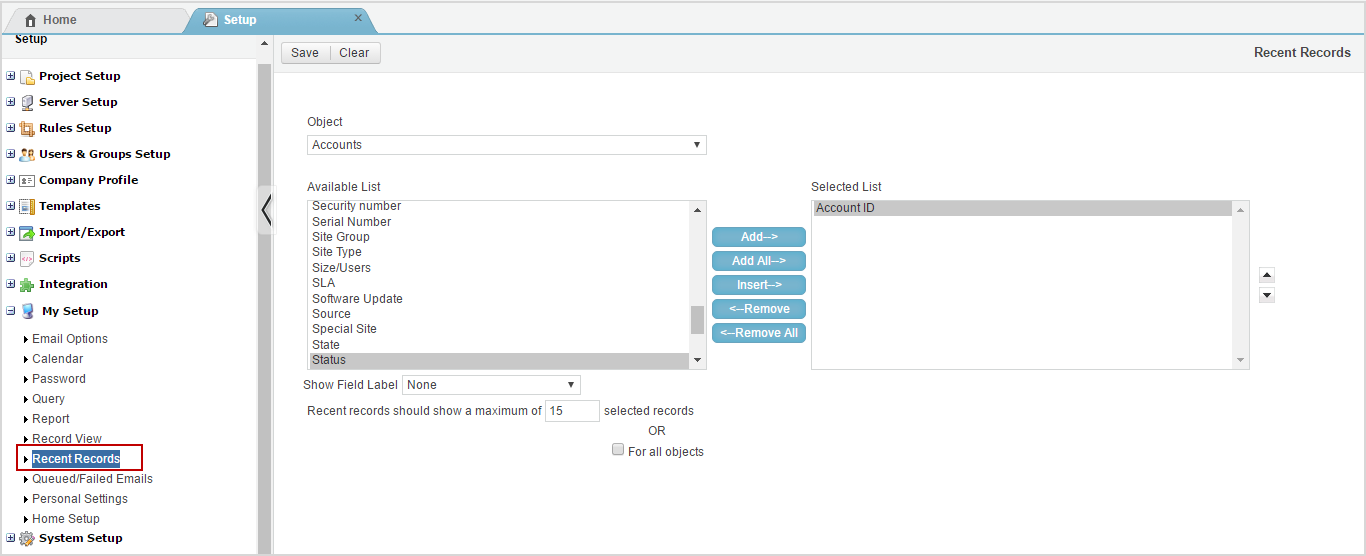
3. Select the Main Object to work with from the Object dropdown list.
4. Move Recent Record items from the Available list to the Selected List by selecting them and clicking Add/ Insert. Multiple selections can be made using the Ctrl and Shift keys .You can add all the items from available List to selected list by clicking Add All. Conversely, move items from the Selected List back to the Available List by selecting them on the list and clicking Remove. Or you can remove all items from Selected List by clicking Remove All.
5. You can Move maximum of 5 items from the Available list to the Selected List. Moving more than 5 items would bring up the message window shown below. Click OK to continue

6. Click the Show Field Label dropdown list, by default None will be selected. You can select whether you want to display field label for the selected object or for all objects.
7. Indicate the number of Recent Records to show under recent items by entering a number in the Recent Records should show a maximum of _ selected records. This will display the number of records you can see for that particular object.
8. Click on the Or all Objects to see the same number of records for all objects.
9. Click on Save to save all changes.
- Click Clear will remove all Recent records from the Selected object and bring up the message window shown Below. If that is your intention click OK . Cancel to exit window without making any changes.

