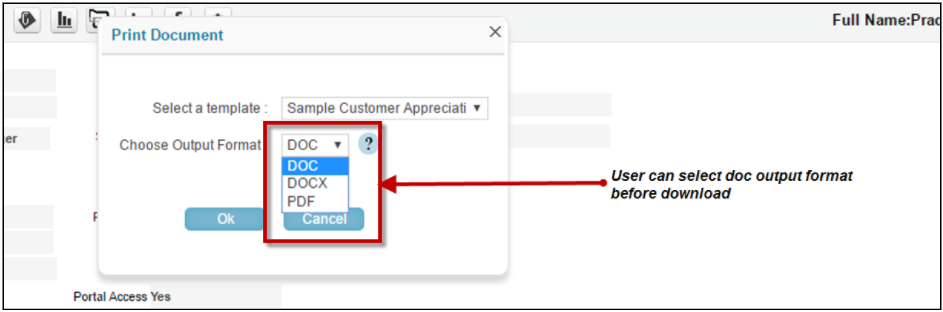Document Template for Business
Documents are an essential part of running and growing any business. These documents are copied, shared and even mailed to different entities like customers, partners, managers etc. Use of standard document templates for business will automate various process involved in business and business planning.
Set Up Document Templates
Document Templates are available under “Templates” in setup section.
Note: Document Templates are only accessible to users if they belongs to the group with permission and has necessary license purchased.
Document Template Manager
Previously created document templates are saved as list of documents as shown below.
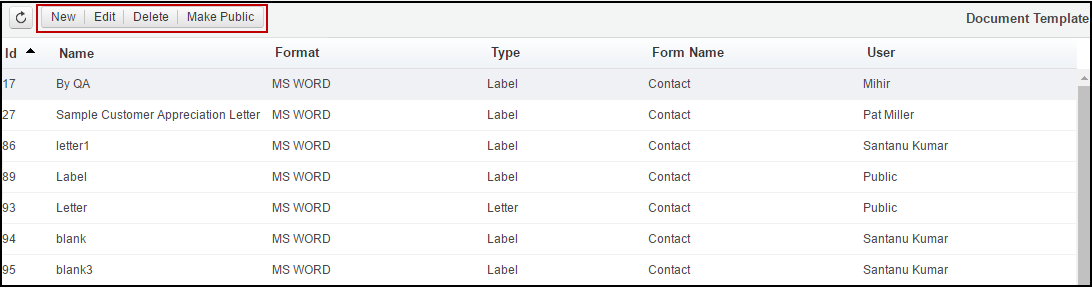
Following actions are available in the manager toolbar
- New – Add new document template
- Edit – Modify any existing document template
- Delete – Delete any existing document template(s)
- Make Public – Convert Private Template to Public
Create New & Edit document templates
- Click on “New” button to create a new Document template.
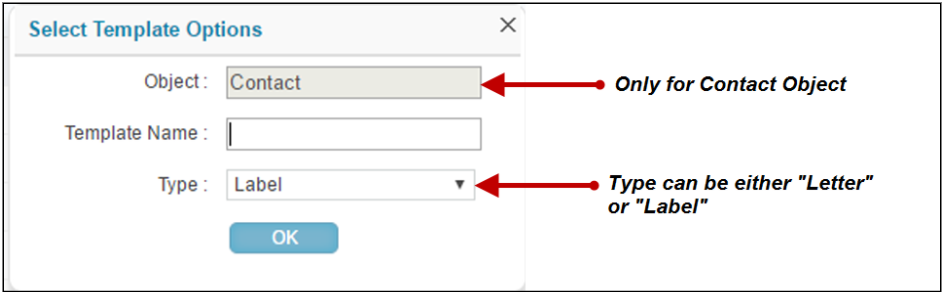
2. Fill in the business object and template name . Please note once created the name and object can not be modified.
3. System will open an editor for the template as shown below. A blank document will open up for new templates.
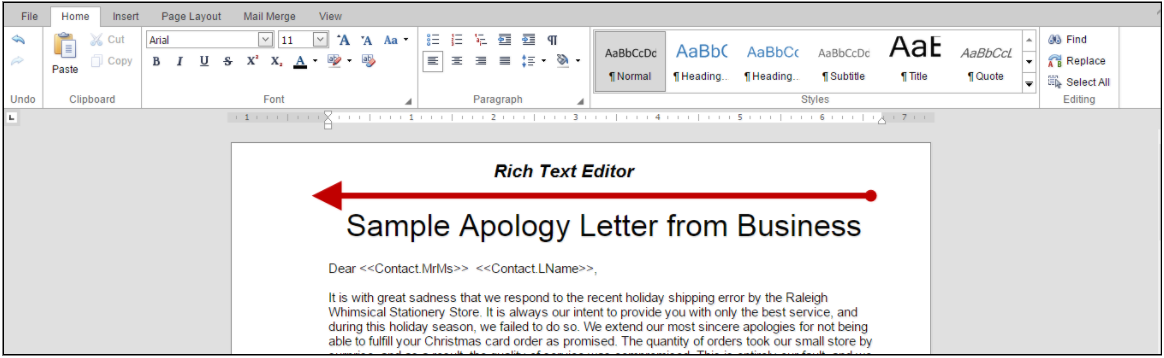
Insert Merge Fields
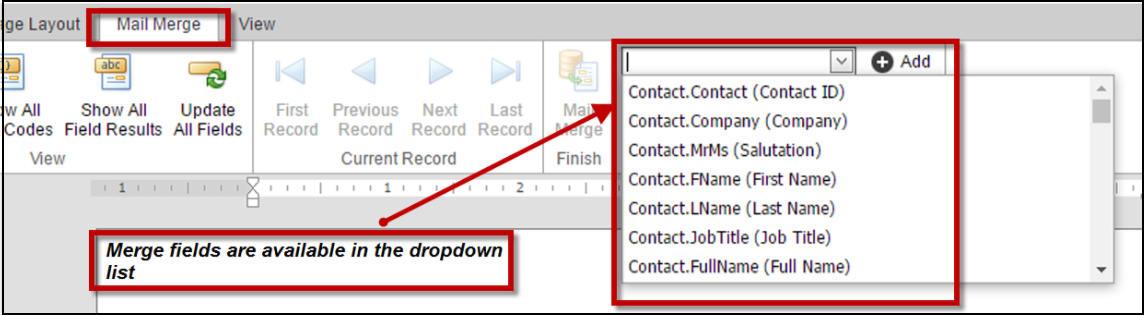
Click on the “Mail Merge” tab to access the mail merge fields. Mail merge fields are pulled from the contact object and its linked objects. The list displays object name, field label and field name. You can search for the field name or select it from the drop down list as shown below. After selecting the field click on add.
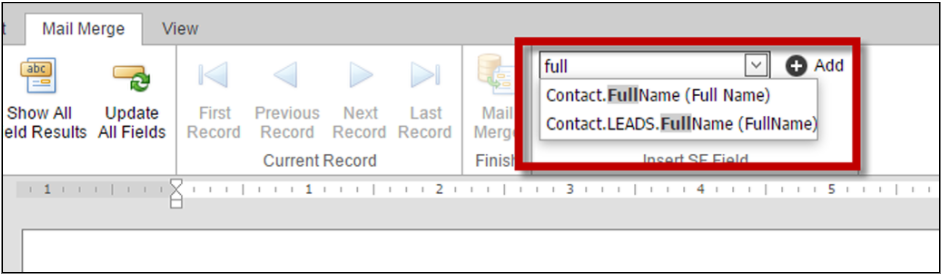
Once added selected fields will create a merge field as following.
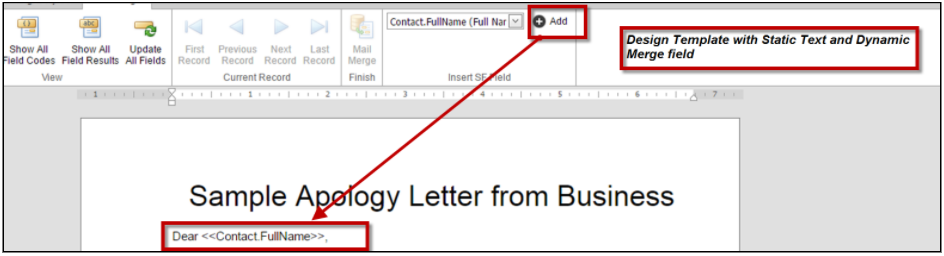
Note**Merge field will show in format “<objectname>_<fieldname>”. For linked objects this will be “<objectname>.<linkedobjectname>_<fieldname>”.
New Letter from Contact
- Open contact record from where you want to send out the New letter.
- Select “New Letter” option from the Actions dropdown.
- Select a template and choose Output format then click on ok to download the document to your local computer.
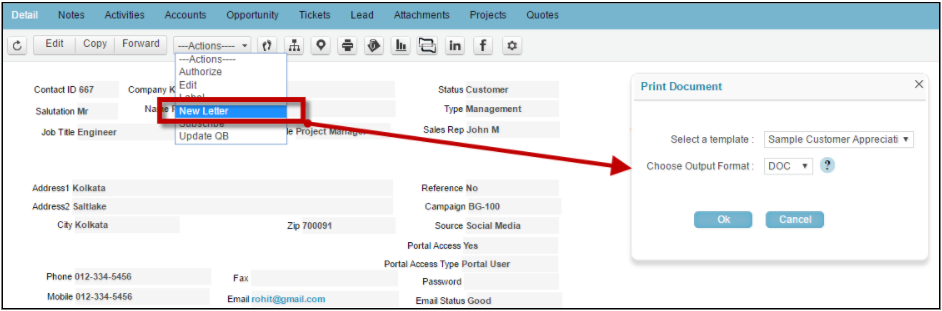
In the below Screenshot merge field display values based on the selected contact records.
Note: Here Mail Merge field is “Full Name”.
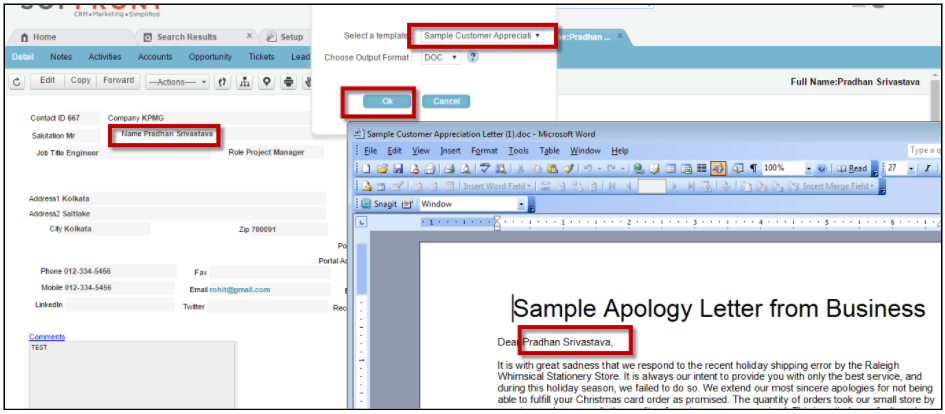
New Label
- Open contact record from where you want to select new Label.
- Select “Label” option from the Actions drop down.
- Select a template and choose Output format then click on ok to download the document to your local computer.
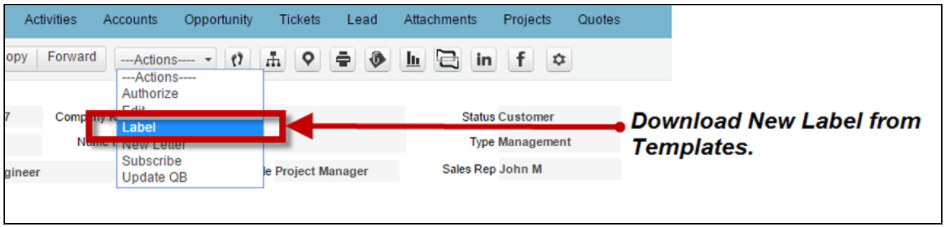
Select document template
Based on output format user can download the document.