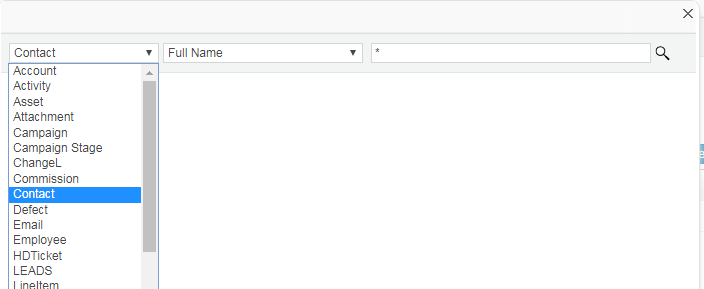You can create new records for Contacts, Leads, Tickets and Defects right from you Email Inbox.
When you receive an email on you inbox, you can convert the information in the email to create a Contact, Lead, Ticket or a Defect record from your Email Inbox.
Create Contact and lead record from email Inbox
- From home page go to your Email Inbox.
- Select the email for which you want to create a Contact/ Lead Record.
- From Create drop-down menu select Contact/ Lead etc as below.

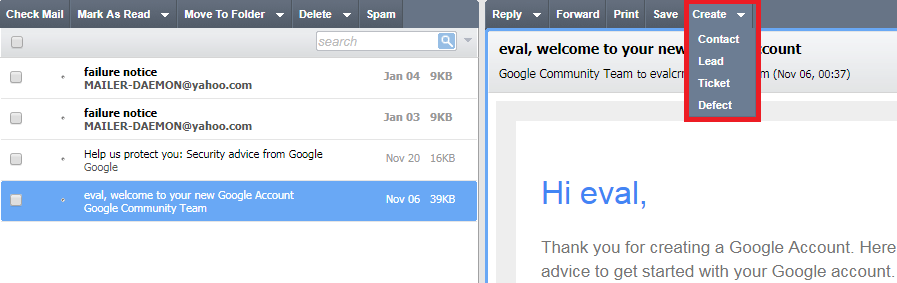
4. Contact/Lead form opens up. For Contact and Lead forms the following fields will be already populated.
- First Name
- Last Name
- Email Address
- Company
- Comments-( optional if the field is present)

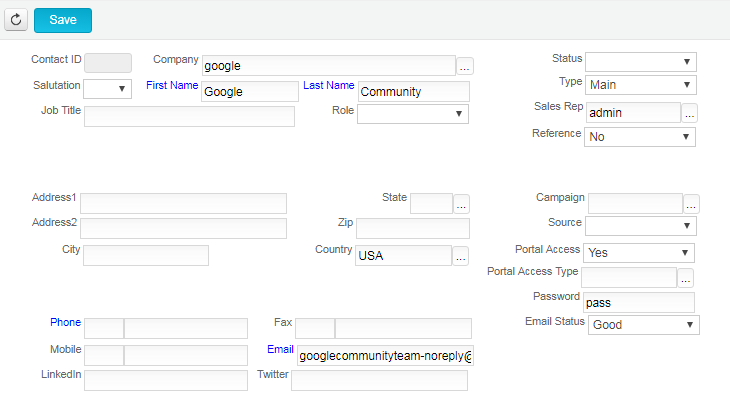
- You can fill in the rest of the fields then click on Save to create your Contact/Lead record.
Create Tickets from Email Inbox
To create Tickets from Email Inbox follow the steps below.
- From home page go to your Email Inbox.
- Select the email for which you want to submit a Ticket.
- From Create drop-down menu select Ticket.
- Tickets form opens up. For tickets forms the following fields will be already populated
- Contacts
- Company
- Problem Description- that will the body of the email.
- Synopsis-Subject line of the email will be populated here.
 You can add more information to the fields then click on Save to log a ticket to the CRM.
You can add more information to the fields then click on Save to log a ticket to the CRM.
Save any Emails and Link with your CRM:
Follow the steps below to log defects from your email inbox
- From home page go to your Email Inbox.
- Select the email that you want to Save and Click on “Save” button.

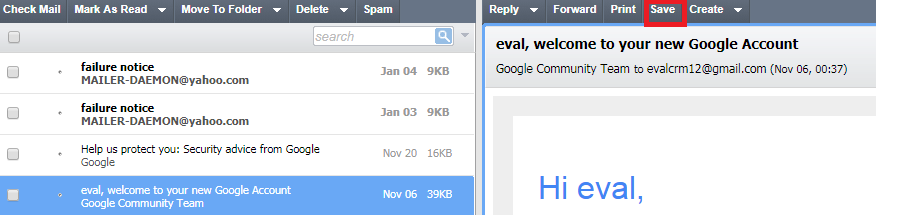
 3. Now in order to select any CRM object with which you wish to link the email click ‘Find’.
3. Now in order to select any CRM object with which you wish to link the email click ‘Find’.
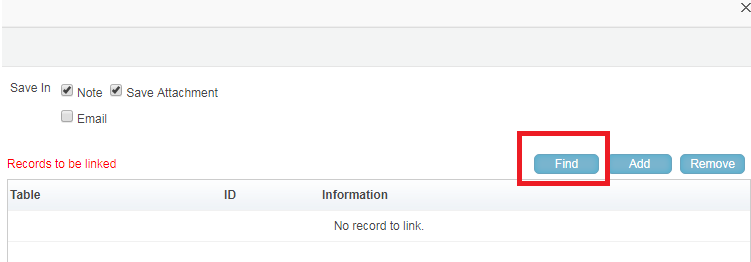
4. From the drop down list select any object and search a specific record with which you wish to link the email under NOTE section.