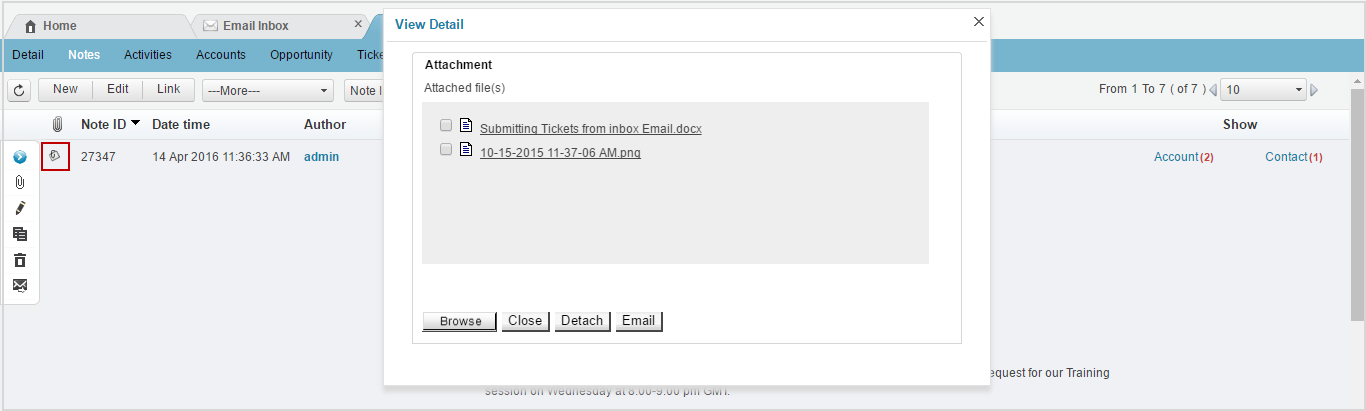Save all your important email attachments as Notes without having to upload them to the CRM separately. You will be able to save attachments from your incoming as well outgoing emails. When you convert an email to a ticket, defect or a contact the linked note will also contain the attachments. This will help you to keep track of all the attachments for an Account or contact.
Follow the steps below to save email attachments
- On home page Click on Email Inbox under Links.
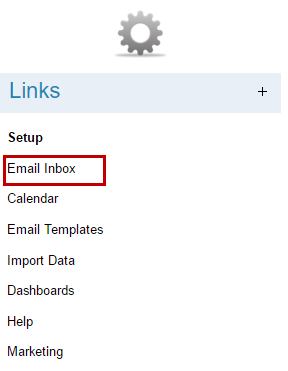
2. Select the email you want to save.
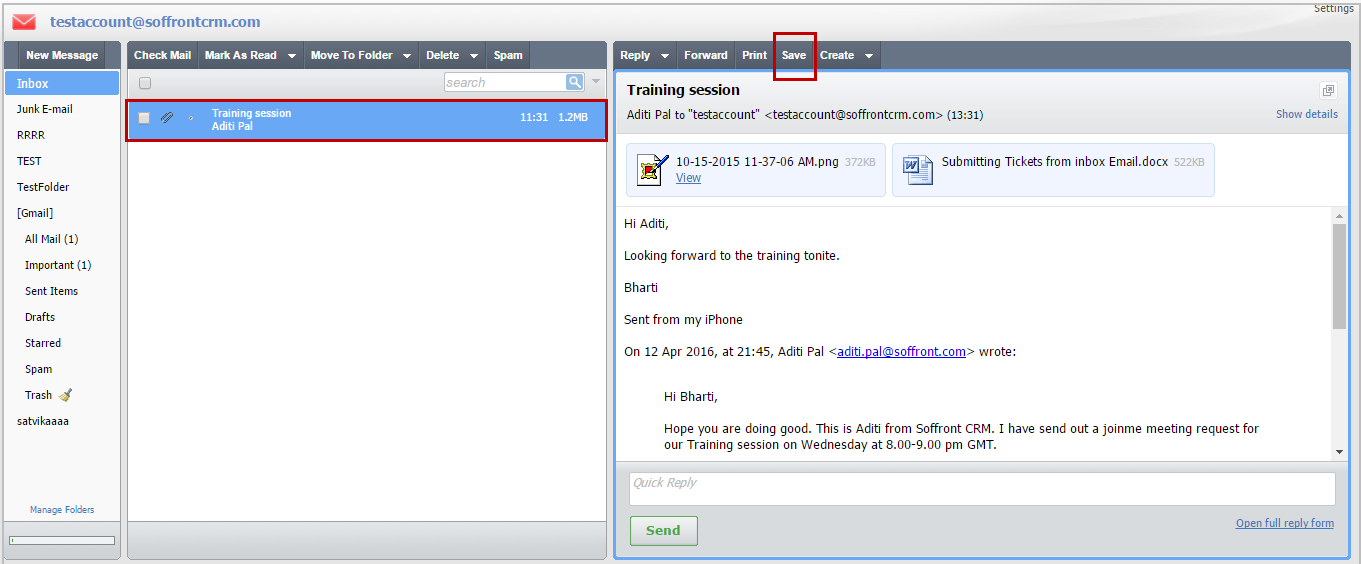
3. Click on Save button on the top grey band to save your email to notes.
4. Search and link the contact to the email.
Note: If there is attachments in the email it will automatically check the Save Attachment check box. Uncheck Save attachment if you don’t want to save any attachment to notes.
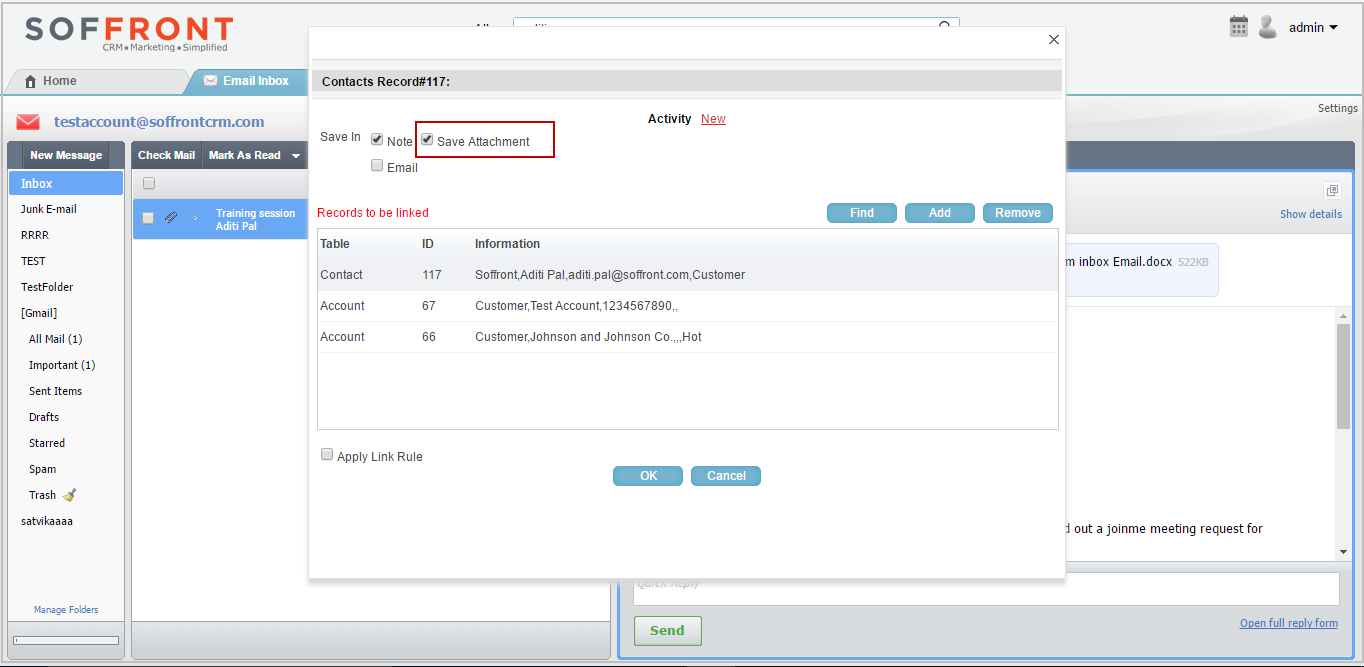
5. To find the email attachment later on. Go to the particular contact and click on the attachment icon as shown below.