Soffront Enterprise has introduced the email drop box feature using the email response rule. This feature allows you to send an email from any email client like Microsoft Outlook or Yahoo Mail and automatically save it in the CRM note with your Lead or Customer contacts without any need to install a Add-on or Plugin for your email client.
You can simply forward an email from your inbox to a pre- configured Drop box email address in order to log it as a new note against the appropriate lead or customer record in CRM. All the attachments in the email will be added against the note in CRM.
To configure Drop Box email, please follow the steps given below:
1. Click Setup from the home page.
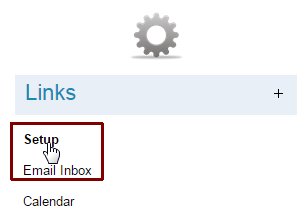
2. From the left panel click Email Response Rule under Rules Setup.
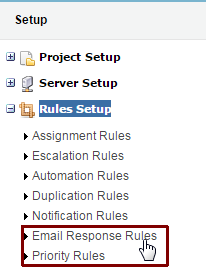
3. Click New to create a drop box rule.
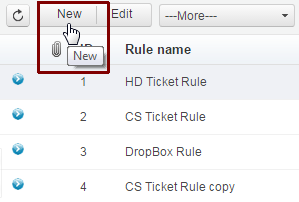
4. Enter the details in the edit screen as shown in the image below:
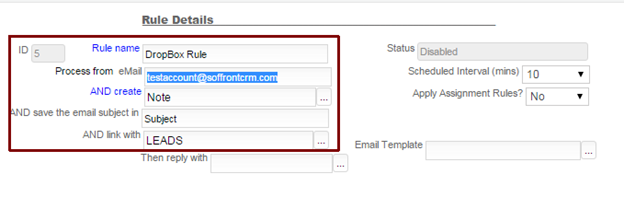
The details are:
- Process from eMail – Enter the email ID, which would be act as Drop box email.
- AND create – Enter Note to save the email and create note.
- AND link with – Select LEADS, CONTACT or EMPLOYEE with whom you want to link the note.

updated -atanu